Acer RT280K Manual do Utilizador
Consulte online ou descarregue Manual do Utilizador para não Acer RT280K. Acer RT280K User Manual [sk] Manual do Utilizador
- Página / 28
- Índice
- RESOLUÇÃO DE PROBLEMAS
- MARCADORES
- Acer LCD Monitor 1
- Special notes on LCD monitors 3
- Accessibility 4
- Safe listening 4
- Warnings 4
- Using electrical power 4
- Product servicing 5
- Additional safety information 6
- Disposal instructions 7
- LCD pixel statement 7
- Finding your comfort zone 8
- Taking care of your vision 9
- Developing good work habits 9
- RU Jan / Sr. Manager 10
- Sep,3,2016 10
- Declaration of Conformity 11
- (Optional) 13
- ATTACHING/REMOVING THE BASE 14
- Connecting the power cord 15
- Power saving 16
- Display Data Channel (DDC) 16
- Connector pin assignment 17
- * only for certain models 19
- Standard timing table 20
- Installation 21
- USER CONTROLS 22
- Using the Shortcut Menu 22
- Acer eColor Management 23
- Operation instructions 23
- Features and Benefits 23
- Adjusting the OSD settings 24
- Language 25
- beselectedmanually. 26
- Product information 27
- Troubleshooting 28
Resumo do Conteúdo
Acer LCD MonitorUser's Guide
Acer Incorporated8F, 88, Sec. 1, Xintai 5th Rd., Xizhi New Taipei City 221, TaiwanDeclaration of ConformityEN 55022:2010+AC:2011 Class BE
Acer America Corporation 333 West San Carlos St., Suite 1500 San Jose, CA 95110, U. S. A. Tel : 254-298-4000 Fax : 254-298-4147 www.acer.comFederal Co
1Special notes on LCD monitors iiiInformation for your safety and comfort iiiSafety instructions iiiCleaning your monitor iiiConnecting/disconnecting
1EnglishUnpackingPlease check that the following items are present when you unpack the box, and save the packing materials in case you need to ship or
2ATTACHING/REMOVING THE BASEATTACHING/REMOVING THE BASEATTACHING/REMOVING THE BASEATTACHING/REMOVING THE BASEATTACHING/REMOVING THE BASEInst
3SCREEN POSITION ADJUSTMENTSCREEN POSITION ADJUSTMENTSCREEN POSITION ADJUSTMENTSCREEN POSITION ADJUSTMENTSCREEN POSITION ADJUSTMENTIn oder t
4EnglishPower savingThe monitor will be switched to "power saving" mode by the control signal from the display controller, as indicated by t
5EnglishConnector pin assignment* only for certain modelsPIN No. Description PIN No. Description1 TMDS Data2+ 2 TMDS Data2 Shield3 TMDS Data2– 4 TMDS
24-pin color display signal cable*PIN No. Description PIN No. Description1 TMDS data 2- 13 NC2 TMDS data 2+ 14 +5 V power3 TMDS data 2/4 shield 15 GND
7EnglishPIN No. Description PIN No. Description1132143154161718719209101112586Lane0(p)GNDLane0(n)Lane1(p)GNDLane1(n)Lane2(p)GNDLane3(n)Lane3(p) GND La
Changes may be made periodically to the information in this publication without obligation to notify any person of such revisions or changes. Such cha
8EnglishStandard timing table1 VGA 640x480@60Hz2 VGA 640x480@72Hz3 VGA 640x480@75Hz4 MAC [email protected] VESA 720x400@70Hz6 SVGA 800x600@56Hz7 SVGA 8
9EnglishInstallationTo install the monitor on your host system, please follow the steps below:Steps 1 Connect the video cablea Make sure both the moni
EN-10USER CONTROLSPower Switch / Power LED:To turn the monitor ON or OFF.Lights up to indicate the power is turned ON.Using the Shortcut MenuPress th
EN-11MainMenuiconSubMenuiconSubMenuitemDescriptionN/AUser modeUser defined. Settings can be fine-tuned tosuit any situationN/A N/AStandardmodeDefault
Blue Lighe OFF100EN-12Adjusting the OSD settings--------------------------------------------------------------------Note: The following content is for
EN-13Adjusting the OSD position1Press the MENU key to bring up the OSD.2Using the directional keys, select OSD from the on screen display.Then navig
EN-14Adjusting the setting1Press the MENU key to bring up the OSD.2Using the / keys, select Setting from the OSD. Then navigate tothe feature yo
EN-15Product information1Press the MENU key to bring up the OSD.2Using the / keys, select Information from the OSD. Then thebasic information of
TroubleshootingBefore sending your LCD monitor for servicing, please check the troubleshooting list below to see if you can self-diagnose the problem.
iiiSpecial notes on LCD monitorsThe following are normal with the LCD monitor and do not indicate a problem.•Due to the nature of the fluorescent ligh
ivAccessibilityBe sure that the power outlet you plug the power cord into is easily accessible and located as close to the equipment operator as possi
vampere rating of the equipment plugged into the extension cord does not exceed the extension cord ampere rating. Also, make sure that the total ratin
viNote: Adjust only those controls that are covered by the operating instructions, since improper adjustment of other controls may result in damage an
viiDisposal instructionsDo not throw this electronic device into the trash when discarding. To minimize pollution and ensure utmost protection of the
viiiPower management statement should be as below.•Activate display’s Sleep mode within 5 minutes of user inactivity.•Wake the monitor when it is in A
ixTaking care of your visionLong viewing hours, wearing incorrect glasses or contact lenses, glare, excessive room lighting, poorly focused screens, v
Mais documentos para não Acer RT280K


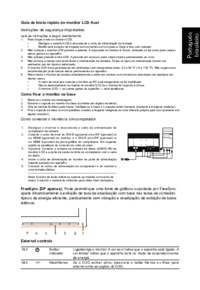




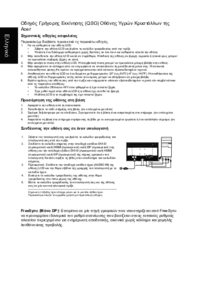



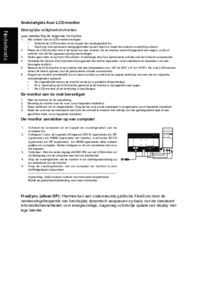

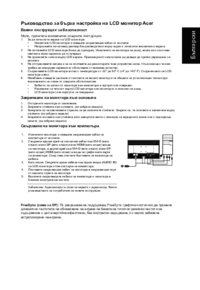
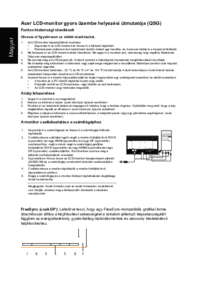
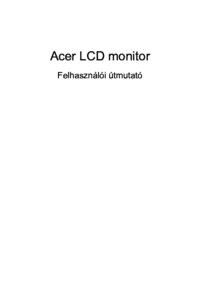



 (49 páginas)
(49 páginas) (4 páginas)
(4 páginas) (92 páginas)
(92 páginas) (59 páginas)
(59 páginas) (103 páginas)
(103 páginas) (24 páginas)
(24 páginas) (2 páginas)
(2 páginas)







Comentários a estes Manuais