Acer B243PWL Guia do Utilizador
Consulte online ou descarregue Guia do Utilizador para TVs e monitores Acer B243PWL. Acer B243PWL User`s guide Manual do Utilizador
- Página / 28
- Índice
- RESOLUÇÃO DE PROBLEMAS
- MARCADORES
- Acer LCD Monitor 1
- Special notes on LCD monitors 3
- Accessibility 4
- Safe listening 4
- Warnings 4
- Using electrical power 4
- Product servicing 5
- Additional safety information 6
- Disposal instructions 7
- LCD pixel statement 7
- Finding your comfort zone 8
- Taking care of your vision 9
- Developing good work habits 9
- 10
- Declaration of Conformity 10
- LCD Monitor 13
- SCREEN POSITION ADJUSTMENT 15
- Connecting the power cord 17
- Power saving 17
- Display Data Channel (DDC) 17
- Connector pin assignment 18
- Standard timing table 20
- Installation 21
- User controls 22
- How to adjust a setting 23
- Acer eColor Management 24
- Troubleshooting 27
- DVI mode 28
Resumo do Conteúdo
Acer LCD MonitorUser's Guide
Acer Incorporated 8F, 88, Sec. 1, Xintai 5th Rd., Xizhi New Taipei City 221, Taiwan Declaration of Conformity We, Acer Incorporated 8F
Acer America Corporation 333 West San Carlos St., San Jose CA 95110, U. S. A. Tel : 254-298-4000 Fax : 254-298-4147 www.acer.com
1Special notes on LCD monitors iiiInformation for your safety and comfort iiiSafety instructions iiiCleaning your monitor iiiConnecting/disconnecting
1EnglishUnpackingPlease check that the following items are present when you unpack the box, and save the packing materials in case you need to ship or
2ATTACHING/REMOVING THE BASEATTACHING/REMOVING THE BASEATTACHING/REMOVING THE BASEATTACHING/REMOVING THE BASEATTACHING/REMOVING THE BASEInst
3SCREEN POSITION ADJUSTMENTSCREEN POSITION ADJUSTMENTSCREEN POSITION ADJUSTMENTSCREEN POSITION ADJUSTMENTSCREEN POSITION ADJUSTMENTIn oder t
4•••leviwS leviwSleviwS leviwSSwivelWith the built-in pedestal, you can swivel the monitor for the mostcomfortable viewing angle.•••Monitor PivotMoni
5EnglishConnecting the power cord• Check first to make sure that the power cord you use is the correct type required for your area.• The monitor has a
6EnglishConnector pin assignment15-pin color display signal cablePIN No. Description PIN No. Description1 Red 9 +5 V2 Green 10 Logic ground3 Blue 11 M
7English24-pin color display signal cable*PIN No. Description PIN No. Description1 TMDS data 2- 13 NC2 TMDS data 2+ 14 +5 V power3 TMDS data 2/4 shiel
Changes may be made periodically to the information in this publication without obligation to notify any person of such revisions or changes. Such cha
8EnglishMode ResolutionStandard timing table1Dos 720 x 400 70 Hz2 VGA 640 x 480 60 Hz3 VGA 640 x 480 67 Hz4 800 x 600 56 Hz5800 x 600 60Hz6XGA1024 x
9EnglishInstallationTo install the monitor on your host system, please follow the steps below:Steps 1 Connect the video cablea Make sure both the moni
10EnglishUser controlsFront panel controls1 Power LED: Lights up to indicate the power is turned on. 2 Power Switch: Turn the power on or off.
11EnglishHow to adjust a setting1 Press the Menu button to activate the OSD window. 2 Press < or > to select the desired function. 3 Press the M
12EnglishAcer eColor Management• Operation instructions1 Press the Empowering Key to open the Acer eColor Management OSD and access the scenario mod
13EnglishUserMain menu iconSub menu iconSub menu item DescriptionContrast Adjusts the contrast between the foreground and background of the screen ima
14EnglishN/A English Language selection.N/A繁體中文DeutschFrançaisEspañolItaliano简体中文日本語Suomi EMEA version OSD only. NederlandsРусскийH. Position Adjusts
15EnglishTroubleshootingBefore sending your LCD monitor for servicing, please check the troubleshooting list below to see if you can self-diagnose the
16EnglishDVI modeProblem LED status RemedyNo picture visible Blue Using the OSD, adjust brightness and contrast to maximum or reset to their default s
iiiSpecial notes on LCD monitorsThe following are normal with the LCD monitor and do not indicate a problem.• Due to the nature of the fluorescent lig
ivAccessibilityBe sure that the power outlet you plug the power cord into is easily accessible and located as close to the equipment operator as possi
vampere rating of the equipment plugged into the extension cord does not exceed the extension cord ampere rating. Also, make sure that the total ratin
viNote: Adjust only those controls that are covered by the operating instructions, since improper adjustment of other controls may result in damage an
viiDisposal instructionsDo not throw this electronic device into the trash when discarding. To minimize pollution and ensure utmost protection of the
viiiThis product has been shipped enabled for power management:• Activate display’s Sleep mode within 15 minutes of user inactivity.• Activate compute
ixTaking care of your visionLong viewing hours, wearing incorrect glasses or contact lenses, glare, excessive room lighting, poorly focused screens, v
Mais documentos para TVs e monitores Acer B243PWL


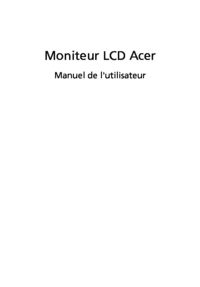


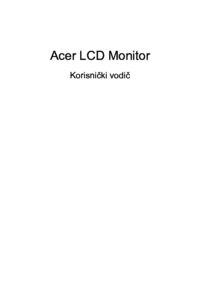






 (26 páginas)
(26 páginas) (57 páginas)
(57 páginas)







Comentários a estes Manuais